Microsoft Excel Shortcut keys
by Devender
0 2216
Although we all are familiar with Microsoft Excel and know most of its shortcut keys but do take a look, you will be amazed to see the long list of shortcut keys that you have never seen or used before. Many users find using keyboard shortcut keys for excel helps them to work more efficiently. It is impossible to memorize every single one of these keys but you can certainly remember the ones that can be helpful to you.
Related Topics:
Mac shortcut keys
Windows shortcut keys
Top 15 Shortcut keys
Personal computer shortcut keys
Microsoft Excel Shortcut keys:
The list is divided into different sections to make it easy for you to find the right ones for yourself.
(Ctrl +) Shortcut keys
| Shortcut Keys | Description |
| Ctrl + A | Select all cell on the sheet |
| Ctrl + B | Add or Remove Bold to the content of a cell or selected data |
| Ctrl + C | Copy the content of the cell or selected data |
| Ctrl + F | Search in the sheet or use Find and Replace |
| Ctrl + I | Add or Remove Italics to the content of a cell or selected data |
| Ctrl + N | Create a new workbook |
| Ctrl + O | Open an existing notebook |
| Ctrl + S | Save a workbook |
| Ctrl + U | Add or Remove Underline to the content of a cell or selected data |
| Ctrl + V | Paste the content of a cell or selected data |
| Ctrl + W | Close a workbook |
| Ctrl + X | Cut contents of a cell or selected data |
| Ctrl + Z | Undo an action |
| Ctrl + 5 | Apply or remove strikethrough |
| Ctrl + 9 | Hide the selected rows |
| Ctrl + 0 | Hide the selected columns |
| Ctrl + Space | Select the entire column |
| Ctrl + Tab | Switch between open workbooks |
| Ctrl + F1 | Show or Hide the ribbon |
| Ctrl + F4 | Close Excel |
(Shift+) Shortcut keys
| Shortcut Keys | Description |
| Shift + F2 | Add or Edit a cell comment |
| Shift + F3 | Insert a function |
| Shift + F11 | Insert a new worksheet |
| Shift + Tab | Go to the previous cell |
| Shift + Space | Select the entire row |
(Alt +) Shortcut keys
| Shortcut Keys | Description |
| Alt + A | Go to the Data tab |
| Alt + F | Open the File tab |
| Alt + H | Go to the Home tab |
| Alt + M | Go to the Formulas tab |
| Alt + N | Open the Insert tab |
| Alt + P | Go to the Page Layout tab |
| Alt + R | Go to the Review tab |
| Alt + W | Go to the View tab |
| Alt+H+B+A | Add a border to the table |
| Alt+H+D+C | Delete column |
| Alt+H+H | Select a fill color |
| Alt + F1 | Create an embedded bar chart of the selected data |
| Alt + F8 | Create, Delete, Edit, or Run a macro |
| Alt + F11 | Open the Microsoft Visual Basic for applications editor |
(Ctrl + Shift +) Shortcut keys
| Shortcut Keys | Description |
| Ctrl + Shift + U | Expand or Collapse the formula bar |
| Ctrl + Shift + Space | Select the entire worksheet |
| Ctrl + Shift + & | Apply outline border |
| Ctrl + Shift + $ | Apply currency format |
| Ctrl + Shift + % | Apply percent format |
Function keys
| Shortcut Keys | Description |
| F1 | Open the help pane |
| F4 | Repeat the last command or action |
| F5 | Go to any cell by typing the coordinates |
| F7 | Check the spelling |
| F11 | Create a bar chart of the selected data |
| F12 | Open the Save As dialog box |
These are the most important and most used keyboard shortcut keys. We tried to ignore the most common keyboard shortcut keys that everyone knows. Hope you found the shortcut keys you were looking for. The more you will use these keys, the more you will remember them.

Share:



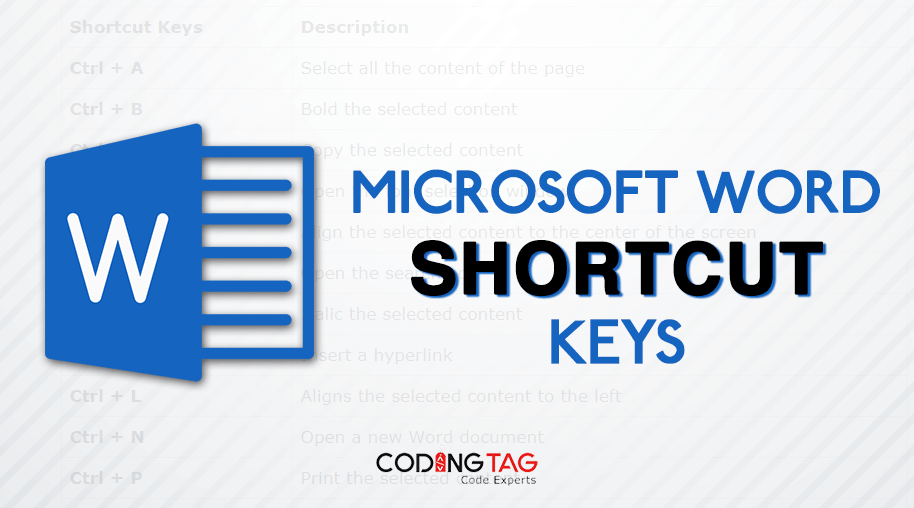



Comments
Waiting for your comments