Learn How to Tell Google About Website Address Change
by Gagan Gaba
2 3940
Google is a platform that connects you to the world of websites, but just like the real world, certain rules should be obeyed even in the virtual world. For instance, when you change your house's address in the real world, you let you friends, family members, and close associated know about it, right! Why do you do this? Of, course, to stay in contact with the people you know and not going out of the way.
Many times, it happens that you have to change your site or domain address on the internet, due to any reason, but, if you want people to know about the change in the address, you have to make Google know about the change in the first place. So, if you are not aware of how to make Google familiar with the address change, and you are scared of doing it because you think, it would make you lose your traffic, then here is a way out.
We will help you learn how to tell Google about site address change and preventing yourself losing the traffic you have earned all these years.
Learn to tell Google about your site address change: Step by Step
First thing first, when you are changing your site's address, there are some post-site address's changes that you need to do if you do not want to lose your organic traffic. And for this, you have to make Google know about it.
a) 301 Redirection
When you are changing your URLs of the site, you need to take 301 redirection in concern. Every "Domain X" should be changed to "Domain Z."
So, if the previous name of your domain was "DomainX.com/xyz.html," then it should be changed to "DomainZ.com/xyz.html."
You can verify the changes whether executed or not through an online redirect checker, and there many through which you can take help from. One example through a picture is shared below.
b) Placing a site address using Google Search console
After you have successfully implemented the changes of your site's address, the second thing you need to do is to implement the site address through Google Search Console successfully. Let us help you tackling this.
These are the following steps:
1) Login to your Google Webmaster Tool account
2) Open the target website to be moved.
3) Click on the "Gear" button and select "Change of Address."
4) Open next page and click at your new website.
5) Check for 301 redirection.
6) Confirm the verification methods and see if they are still there.
Refer to the below-shared picture to confirm your right step to step process.
After you have confirmed the changes and everything, press the "Submit" button. On completing the process successfully, you will be shown this message.
Why do you need to put the request for the change of the address site?
When you put the request for your site's address change, it allows Google to crawl and index your new URL on the new address while ensuring that it won't affect your traffic and ranking on the search engine results. Also, all the results done by Google search for your site will be redirected to your new domain for 180 days automatically.
There are more that you can implement to prevent your site from losing the organic traffic and you can refer a few more steps shared online, but, ensure that you implement these steps at the first place.

Share:



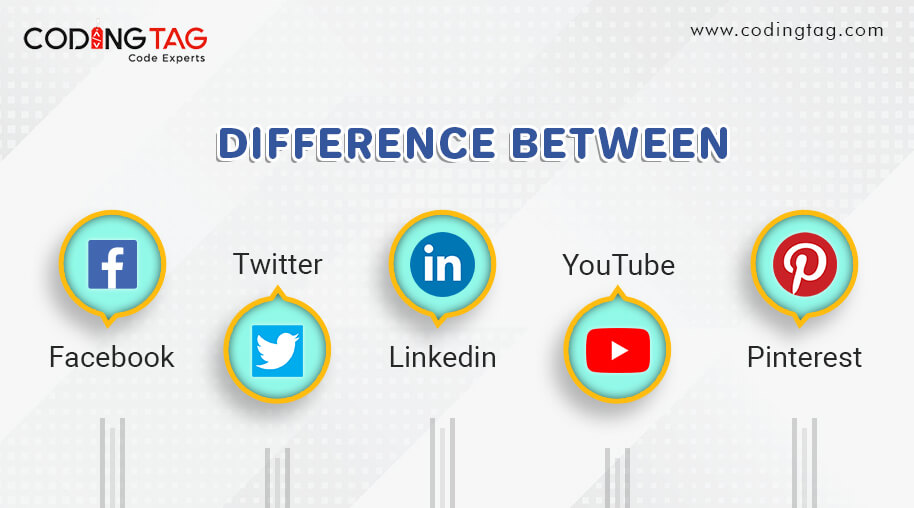




Kindle Publishing Guideliness pdf Jan 22, 2019
When I go to Kindle store and I take a look at a ebook. if I need to look at one other there isn't asearch bar for me to have a look at. I have go back to the begging.
William Jan 22, 2019
Hi and thank you for a great article about website's address change, All the points are explained very clearly. Thanks for en-lighting us with your knowledge, it is helpful for many of us.