WordPress Internal Link and Permalink Not Working
by Shikha Singh
0 4644
WordPress is a great CMS (Content Management System). Sometimes, a slight tweak can create your website out-of-the-way. However, searching a solution for any WordPress problem is extremely simple. Now, we are going to show you some most common problems, which encountered by WordPress users many times.
Internal Server Error is one of the general WordPress errors that can put a WordPress learner in the panic mode. We have fixed errors like the internal server error, white screen of death, error establishing database connection, and others. It just needs a little bit of patience to solve this error. We will illustrate to you how to fix the internal server error in WordPress.
Related Article: How to start a successful website or blog
See some ways to fix the internal error:
- Checking for Corrupt .htaccess File
- Increasing the PHP Memory Limit
Sometimes this error can occur if you are exhausting your PHP memory limit. User should increase the PHP memory limit in WordPress to fix that.
If you face the internal server error only while login to your WordPress admin or uploading an image in your wp-admin, then you should increase the memory limit like as below steps:
- Generate a blank text file called php.ini
- Paste this code in there: memory=64MB
- Save file and upload it into your wp-admin
- Deactivate all Plugins
- Re-uploading Core Files
The first thing you should check the corrupted .htaccess file. You can rename your main .htaccess file to something like .htaccess_old. Once you have renamed the .htaccess file, try loading your site to view if this solved the problem.
In this way, you solved the issue, and then you have fixed the issue temporarily.
You should deactivate all WordPress plugins at once.
It is worth re-uploading the wp-includes and wp-admin folder from a fresh WordPress install. This will not eliminate any of your information, but it may solve the issue in case any file was corrupted.
Now we are coming towards another common problem that most WordPress users find at some point is a WordPress post returning a 404 Error. Here, we will explain to you how to fix WordPress posts returning 404 errors. This usually occurs if your .htaccess file got deleted or something went the wrong way with the rewrite rules. What you require to do is fix your permalinks settings.
You should go to Settings >> Permalinks, and simply click on the Save Changes button. However, if it does not act for you, then you probably require updating your .htaccess file manually.
Login to your server using FTP, and update the .htaccess file, which is situated in the same location where folders like /wp-content/ and /wp-includes/ are situated. The simplest thing you can do is to temporarily create the file writable by modifying the permissions to 666. Then repeat the original solution. Don’t forget to change the permissions back to 660.
Often designers and developers set the WordPress on their computer using a local server for checking purposes. If you need to use pretty permalinks, then you need to allow the rewrite_module in the Apache configuration of your WAMP, MAMP, or XXAMP.
All the above steps are very helpful to fix the errors, which you encountered several times during your web development project.

Share:


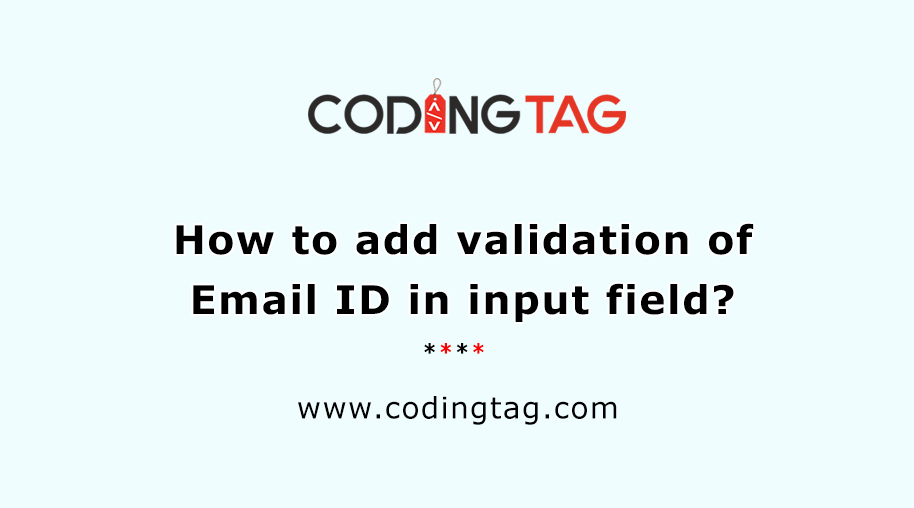
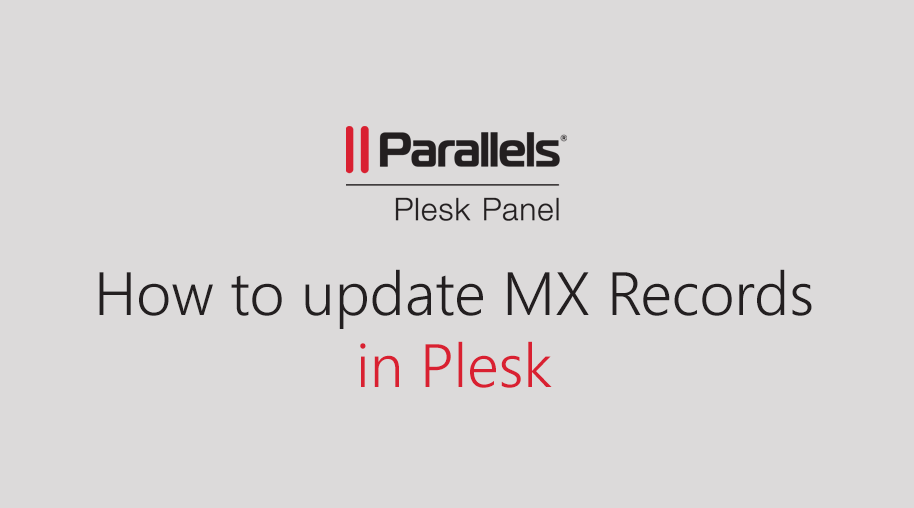
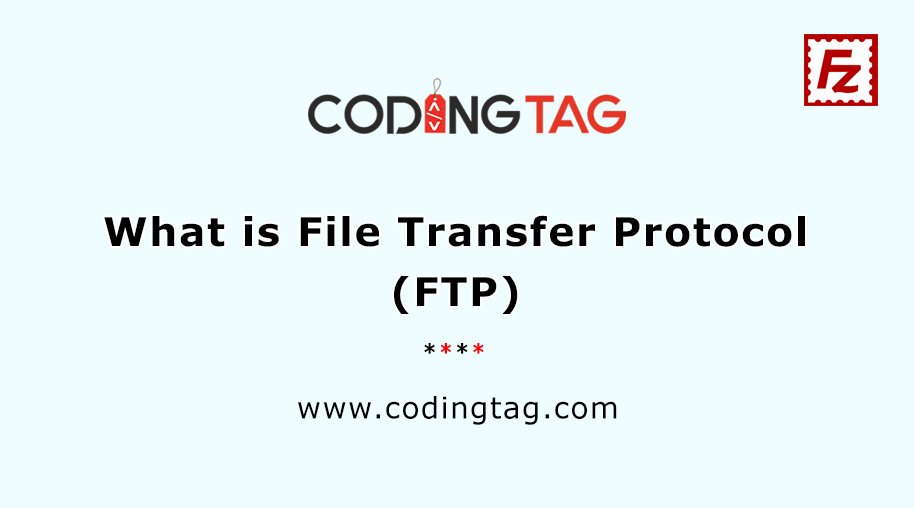

Comments
Waiting for your comments