How to use animated emojis as Telegram profile pictures on Android and iPhone
by Sayani
0 6993
The creators of Telegram launched many new features earlier this year, including the option to translate entire chats, granular media permissions, categories for emojis, the ability to use animated emojis as profile images, and more.
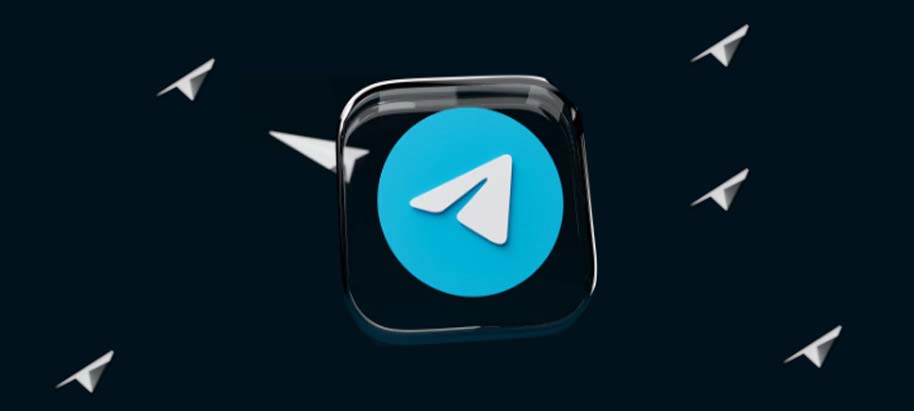
Here is a step-by-step tutorial on how to replace your existing Telegram profile photo with an animated emoji.
iPhone animation emoji profile image for Telegram:
1 On your iOS device, launch the Telegram app.
2 Go to the Settings area and click on your profile picture there.
3 Next to your profile photo is the "Change Profile Photo" button. Click it.
4 Select the "Set Emoji" option from the window box.
5 Choose any animated emoji from the list of options.
6 Additionally, you can choose the colour of the chosen emoji's background.
7 Select everything that has to be chosen, then press the "Done" button.
Android animation emoji profile image for Telegram:
1 On your Android device, launch the Telegram app.
2 Select the upper-left corner's three horizontal line menu buttons.
3 The Edit button is located next to your profile picture.
4 Make your Telegram profile picture an Emoji.
5 You can also choose a different backdrop colour if you prefer.
6 Click the "Finish" to finish.
Following these steps, an animated emoji will be displayed to your contacts as your profile image. Once everything is finished, an animated emoji will appear as your profile image to your contacts.
Furthermore, you can change the privacy settings for your account and decide which contacts can see your profile image.

Share:







Comments
Waiting for your comments