How to delete Chrome History
by Devender
0 2271
- Are you looking to delete your chrome history?
- Are your old search suggestions annoying you?
If your answer to these questions is "yes", then you need to delete your chrome history. Are you wondering how to do it?
Well, worry not! We got you covered. Today, we will demonstrate how you can delete your browsing history from chrome.
Google chrome is a free browser created and maintained by Google. It is considered the best browser around the world and no wonder it is developed by Google. Chrome allows you to choose from personalized search results from previously browsed sites that start appearing as soon as you start typing your query.
Although, it becomes annoying many times so it is important to delete your history once in a while. Deleting your history has its own benefits but we will discuss that later, first let’s start with deleting your chrome history.
How to delete Chrome history?
Deleting your chrome browser’s history is not much of a difficult process but you need to understand the process first. Looking everywhere will just waste your time. So, let’s not waste any more time and get on with the process.
1 Open your chrome browser.
The first and foremost step is to launch your Chrome browser in order to delete its history.
2 Click on the "⁞" icon.
In the top right corner of your screen, you will find the "⁞" icon. Click on it to open the menu bar.
3 Go to history.
In the menu bar, go to the "History" section and select the "History" option.
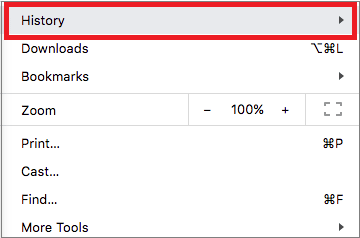
When you take your cursor on the history section, a new list of options will open in front. Select the "history" option in the new list. It will open a new window.
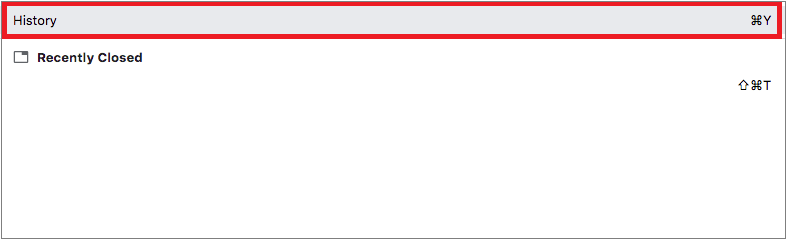
4 Select “Clear browsing data”.
In this new window, you will get to see your browsing history. On the left-hand side of your screen, you will see three options. Choose the "Clear browsing data" option.
5 Select the time range.
When you select the "Clear browsing data" option, a new tab will pop-up on your screen. In this new tab, you will find a lot of options, one such is the time range. You need to select a time range up to which you want to delete your history from the drop-down list.
The browsing history till the time you selected will be deleted.
6 Click on the "Browsing history" checkbox.
If the checkbox of the "Browsing history" is not checked, click on it and check it.
7 Click on the "Clear data" button.
After checking the boxes, all you need to do is to click on the "Clear data" button, and all your search history, data, cache, and other unwanted data will be cleared.
You can clear your browsing history by following these easy and few steps. Now, let’s understand the importance of deleting your history.
Benefits of deleting your history:
- Keeps your system clean
- Boosts your computer's or phone's speed
- Privacy at its best
- Protection from data theft
- Removes any unwanted data
Now, you have learned how you can delete your chrome browser’s history and why it is beneficial to you. I hope you liked this information and found it helpful. Please share this blog and subscribe to our free newsletter.

Share:







Comments
Waiting for your comments