How to change the background of gmail ?
1 3850
Look around you, everything you see has a color. Color is one of that magical stuff, that can pause your busy thoughts to admire its beauty. Do you still work with a plain Gmail background? Do you want to make your Gmail background colorful?
Here are few steps to guide you. Learn how to change the background of Gmail in simple steps. You can change your plain Gmail background with your favorite themes.
Let's get started to know how to change the background on Gmail.
1 Open Gmail on your PC, following window, is seen on your desktop.
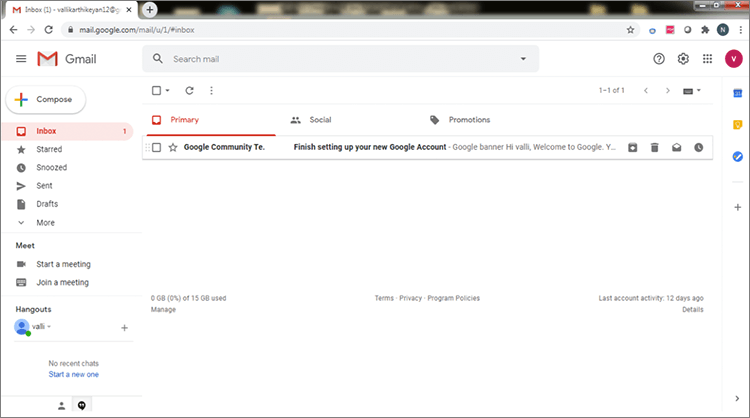
2 Click on the 'settings icon', in the top right corner of your tab. You can find a number of settings, click on 'Theme' to see the background themes that are available in default.
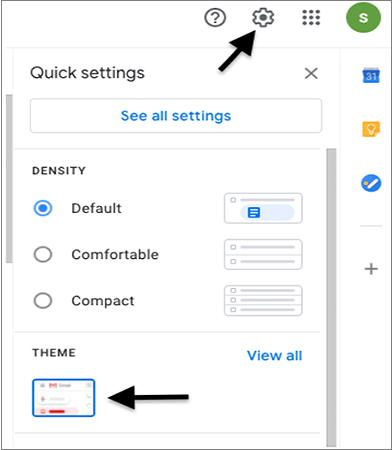
3 Many themes appear on a new tab as shown below. Scroll down and select a theme of your choice, then click 'save', which is in the bottom right corner.
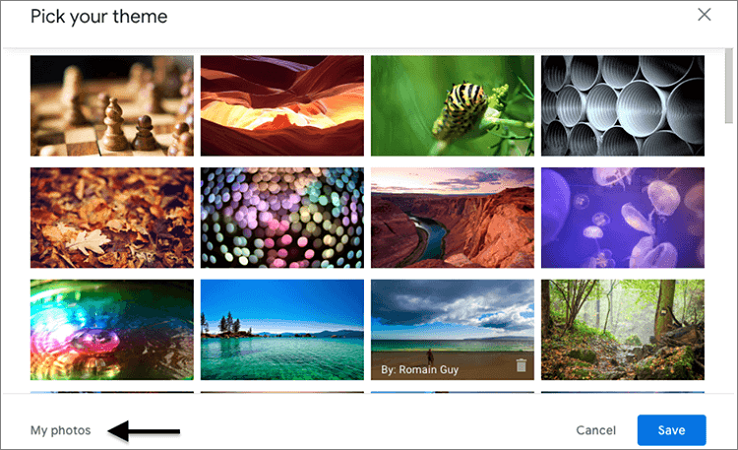
Note: If 'Theme' is not present in the quick settings, then click on 'see all settings'.
4 Or else you can navigate to 'My photos', in the bottom left corner and select a photo that connects your heart and click 'save' to apply your theme.
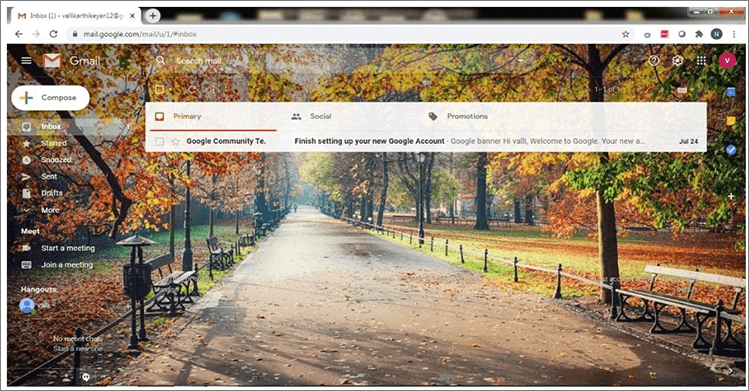
Now your Gmail background looks colorful as your heart. So, you can see that changing the background of your Gmail can bring color to your Inbox.
I hope with the help of this blog you have learned how to change your Gmail background.
Please like and subscribe to our website for more such solutions.

Share:



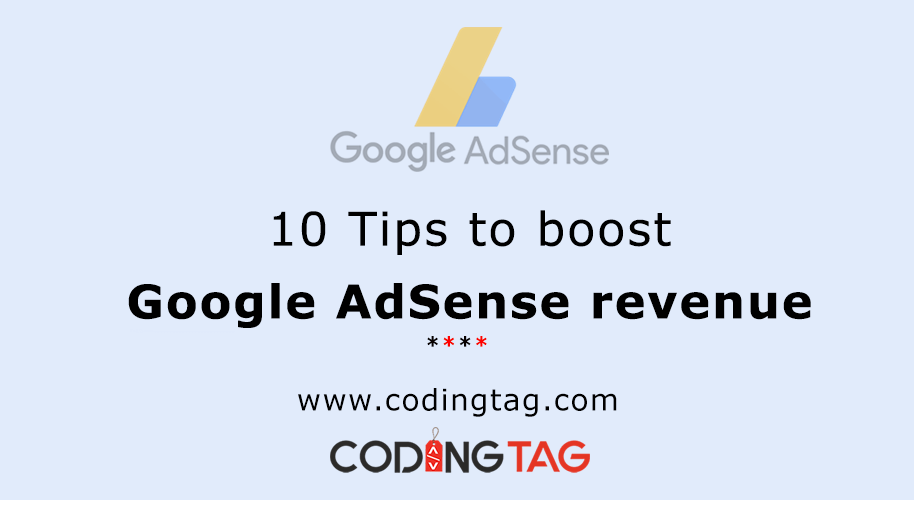



Comments
Waiting for your comments