How to Suspend Account in WHM
0 1522
In WHM (Web Host Manager), you have the ability to suspend or unsuspend user accounts.
Here's a step-by-step guide on how to suspend an account in WHM (WHM Account Suspension Process)
Step 1. Log in to WHM:
Open your web browser and go to the WHM login page. This is typically accessed by navigating to https://your-server-ip:2087 or https://your-domain.com:2087. Enter your WHM username and password to log in.
Step 2. Navigate to "Manage Account Suspensions":
Once logged in, use the search bar on the left side to find the "Manage Account Suspensions" option. You can also find this option in the "Account Functions" section.
Step 3. Select the Account to Suspend:
In the "Manage Account Suspensions" section, you will see a list of all accounts on the server. Find the account that you want to suspend and click on it.
Step 4. Suspend the Account:
After selecting the account, you will see options to suspend or unsuspend the account. Choose the "Suspend" option.
Step 5. Provide a Reason (Optional):
Some systems allow you to provide a reason for the suspension. This can be helpful for documentation purposes. Enter a reason if prompted.
Step 6. Confirm the Suspension:
Confirm the suspension action. Some systems may ask for confirmation before proceeding.
Step 7. Verify the Suspension:
Once the process is complete, verify that the account is suspended. You can do this by checking the account status in the "Manage Account Suspensions" section. Finally, you suspend cPanel account in WHM through above mentioned Account Suspension Guidelines.
To unsuspend an account, follow similar steps but choose the "Unsuspend" option instead.
Please note that WHM interfaces and features may vary slightly depending on the specific version and configuration of your server. If you have difficulty finding the "Manage Account Suspensions" option or if the steps do not exactly match your WHM interface, consult the WHM documentation or your hosting provider's support resources for assistance.

Share:

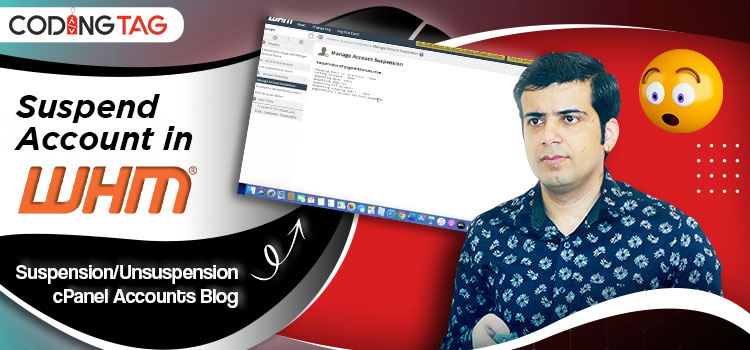

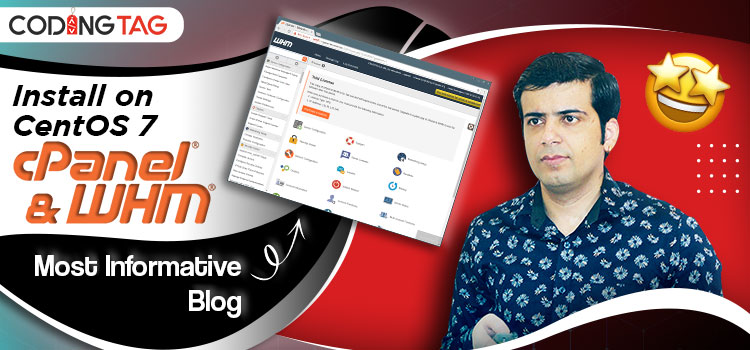



Comments
Waiting for your comments