How to enable Two Factor Verification in WHM
0 1524
To enable Two-Factor Authentication (2FA) in WHM (Web Host Manager), follow these general steps.
Keep in mind that the exact steps might vary slightly based on the version of WHM you are using.
Step 1. Log in to WHM:
Open your web browser and navigate to the WHM login page. Enter your credentials to log in.
Step 2. Navigate to 'Two-Factor Authentication':
In WHM, look for the "Security Center" or a similar section. The location may vary depending on your WHM version.
Within the Security Center, you should find an option for "Two-Factor Authentication" or "2FA."
Step 3. Enable Two-Factor Authentication:
Access the Two-Factor Authentication section and look for an option to enable 2FA.
You may be prompted to choose a 2FA method. Common methods include Time-Based One-Time Passwords (TOTP), Security Questions, or other authentication apps (Google Authenticator App - Available on Android and iOS).
Step 4. Choose 2FA Method:
Depending on the options provided, select the 2FA method you prefer. This could involve using an authenticator app (like Google Authenticator or Authy), receiving codes via SMS, or other methods.
Step 5. Follow Setup Instructions:
If you chose an authenticator app, you'll typically need to scan a QR code or manually enter a code into the app.
If you opted for SMS, you may need to verify your phone number.
Step 6. Verify and Save:
After completing the setup, you may be required to enter a verification code generated by your chosen 2FA method to confirm.
Step 7. Confirm 2FA Activation:
Once the setup is complete, confirm that Two-Factor Authentication is now active for your WHM account.
Step 8. Test 2FA Access:
Log out of WHM and log back in to test the Two-Factor Authentication. You should be prompted to enter the verification code.
Keep in mind that the exact steps and options may differ based on the version of WHM you are using. If you encounter any issues or if the steps are not as described, refer to the official WHM documentation or contact your hosting provider for specific instructions related to your WHM version.

Share:

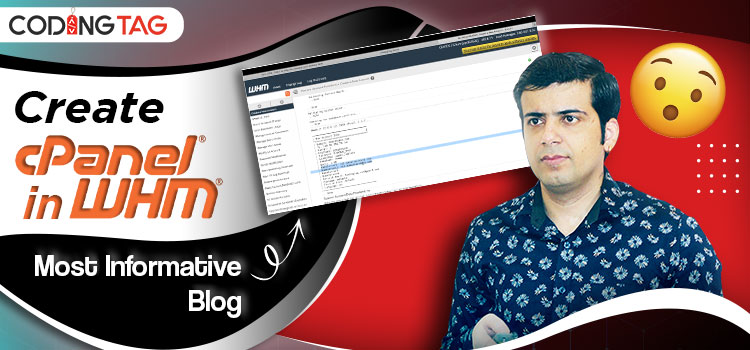
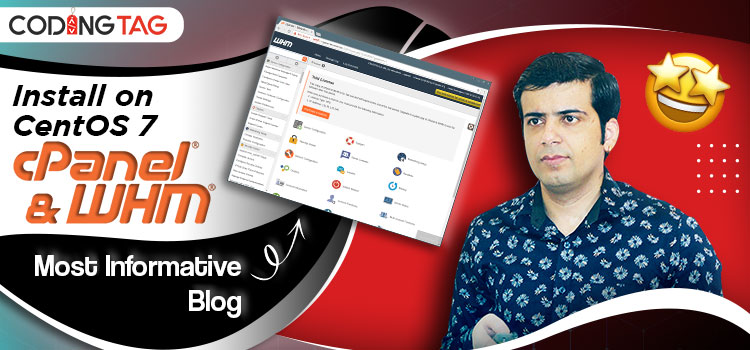

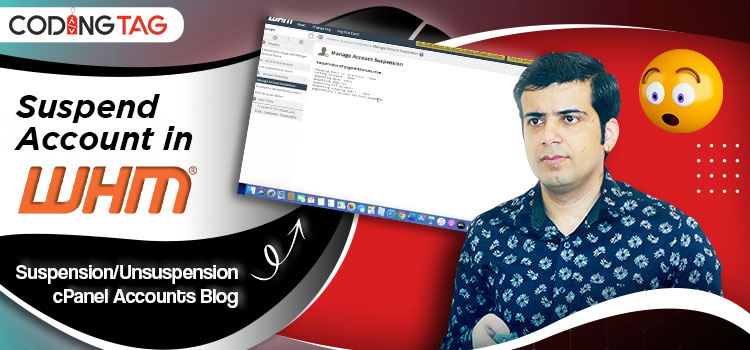


Comments
Waiting for your comments