How to delete cPanel in WHM
0 1581
Deleting cPanel accounts in WHM (Web Host Manager) is a straightforward process.
Here's a step-by-step guide on how to do it:
Step 1. Login to WHM:
Open your web browser and navigate to your WHM login page. Typically, it's accessed by appending "/whm" to your domain (e.g., https://yourdomain.com/whm).
Enter your WHM username and password to log in.
Step 2. Navigate to Account Functions:
Once logged in, look for the "Account Functions" section on the left sidebar.
Step 3. Click on "Terminate an Account":
Within the "Account Functions" section, find and click on the "Terminate an Account" option. This is where you can delete cPanel accounts.
Step 1. Select the Account:
You'll see a list of existing cPanel accounts. Find and select the account you want to delete from the list.
Step 5. Confirm Deletion:
After selecting the account, WHM will ask for confirmation. You may also have the option to keep a backup of the account before deletion. Confirm that you want to delete the cPanel account.
Step 6. Deletion Process:
WHM will initiate the deletion process. This may take a few minutes, depending on the size of the account.
Step 7. Completion:
Once the deletion process is complete, WHM will provide a confirmation message. The cPanel account has been successfully deleted.
It's important to note that deleting a cPanel account will permanently remove all associated files, databases, email accounts, and settings. Make sure you have a backup if needed and double-check that you are deleting the correct account to avoid accidental data loss.
If you're unsure about deleting an account or if you have concerns, it's advisable to contact your hosting provider's support for assistance.
They can provide guidance based on the specific setup and policies of your hosting environment.

Share:

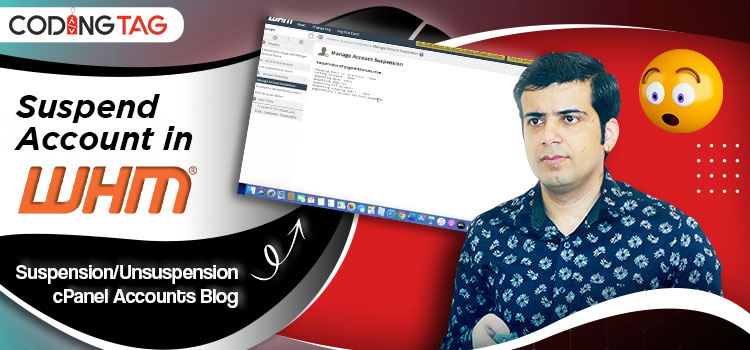





Comments
Waiting for your comments