How to take Backup of Android Phone
by Yashaswini
0 2936
If you are a person who uses a phone to manage your business or a student or you buy a new phone and wants to transfer all your old files (your pdf files, documents) into the new one, backup is necessary. Your phone is your biggest asset that you can't afford to lose; therefore, backup plays a significant role in protecting them.
With the help of this blog, I will demonstrate:
How to back up your Android phone?
You can take a backup of contacts in android phones or take a complete backup of your android phone with the help of this blog.
According to the latest statics from Statista, there are around 450-500 million android users in our country which puts us on the list of the majority of android phone users.
The easiest and of the safest ways to backup your phone are:
1 Google photos (for photos and videos)
2 Google drive (for files, documents)
3 Manually backup through phone settings.
Google Photos
You need to add your Google account to your phone and download Google photos from playstore if you haven't.
It is the easiest option available today that'll keep your photos, videos safe and that too in only a few steps.
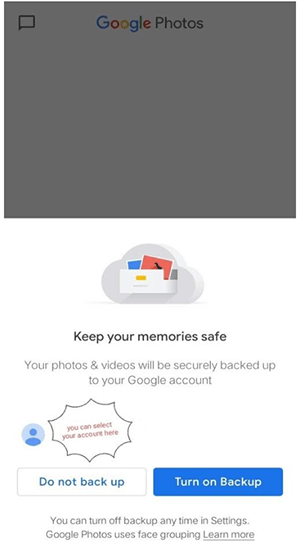
How to backup images, videos with Google Photos:
- Download the Google Photos app
- Sign in with your Gmail account
- Click on the profile image
- Select photo settings
- Click on Backup and Sync
- Download Google Drive if you haven't already
- Press the "+" in the app
- Press the Upload button
- Select the files you want to backup
- Go to settings
- Go to "Accounts & backup"
- Select Backup & restore
That's it you are done!!
Once you activate, your media files will be saved automatically in the drive. You can also sync your phone to your PC. It is one step process towards securing all your photos and screenshots forever.
Google Drive
Google Drive allows you to upload your pdf, document files on an online server that can be accessed from anywhere. Drive is cloud storage that stores all your uploaded files.
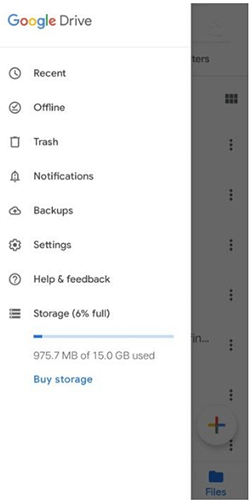
How to backup files with Google Drive:
and you are done. All your files will be stored in the cloud and you don't have to keep your files on your phone. Henceforth through this, you can store all your files without having to lose any of them.
Drive is the aptest tool to backup as it also allows you to make your file available offline in it so that you can view it even without the internet. You always don't have to have a copy on your phone while using the drive.
This is the way in which you can backup your phone through your Google account. There is also another way to backup your media, files on your phone.
Manual Back up
Frequently backing up your phone will allow you to store your data (media and files). To back up, follow the steps as below:
You can either back up or restore all your data on your phone.
Or if you are not a lethargic person, you'll have one more option, that is by using your phone's USB cable.
Connect your phone's USB cable to your personal computer and then transfer all your valuable data to it. It is not called exact backup, but you'll have a copy of all your data on your personal computer.
Hope this tutorial has taught you to take backup of your android phone and you can back up your essential information like contacts and documents.
For more tutorials like this subscribe to our newsletter which will notify you of our new articles.
Please comment and share your valuable feedback

Share:

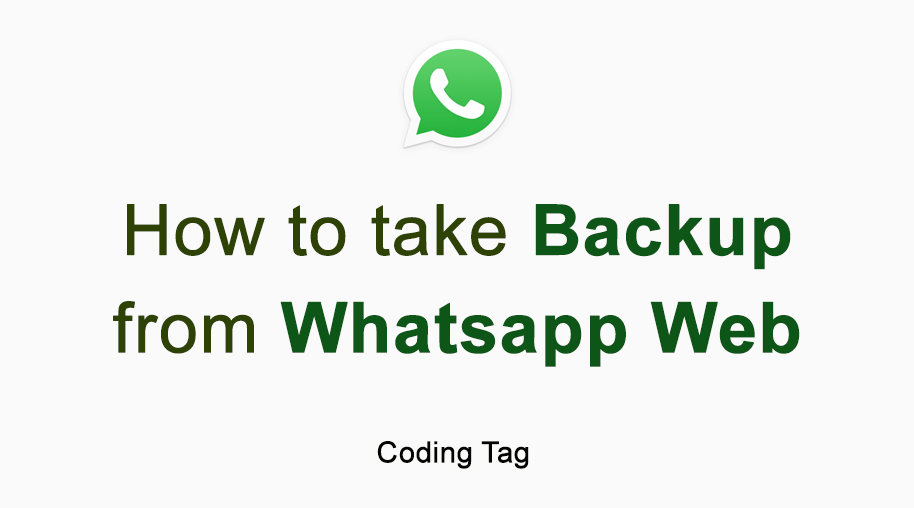
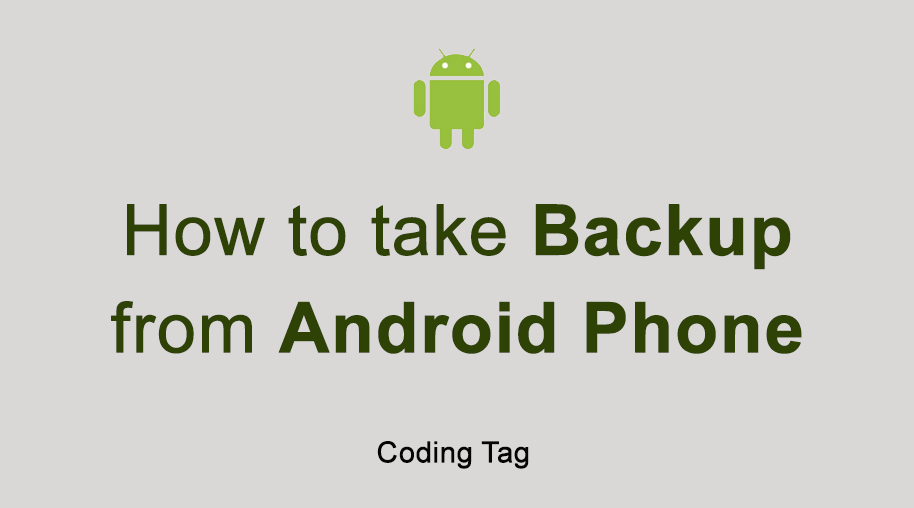
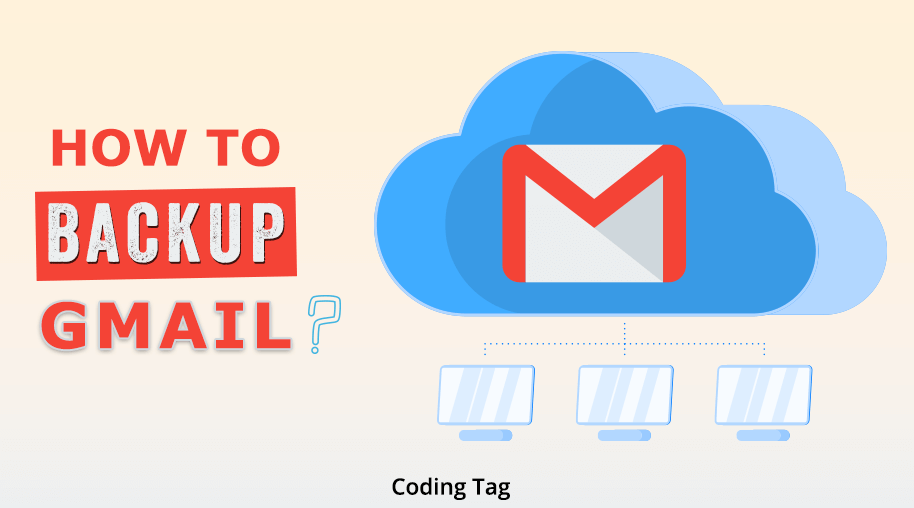
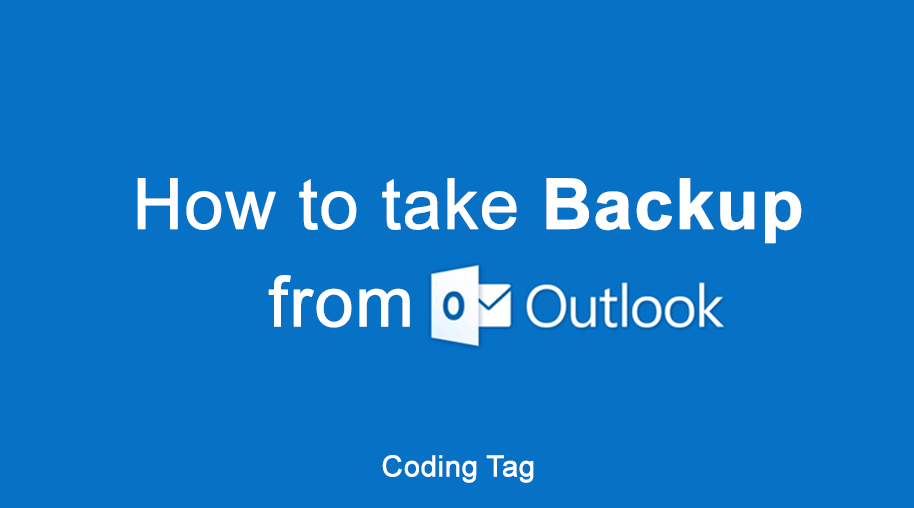
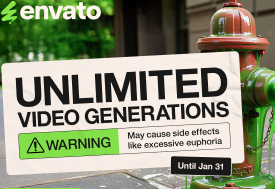


Comments
Waiting for your comments