How to add Thumbnail to YouTube Video
by Devender
0 2416
"YouTube is the best video sharing stage over the web", an explanation that nobody can deny. It enables you to put your videos in front of the world. More than half of today’s generation spends hours going through YouTube videos for entertainment to educational purposes. It has become an ultimate and unavoidable part of our lives.
You can become a sensation over YouTube in no time if you have great content and know how to do it right. However, if you own a YouTube channel, you might be familiar with the competition on YouTube. So, everything you put there, matters, from your video description to title but one thing that can attract any amount of audience to your post is "Thumbnails".
Many of you must be wondering what this thumbnail is. Well, for starters it is the first thing someone will see about your video. Let’s discuss the thumbnail first before moving further.
What is a thumbnail?
Thumbnail is a small image that represents large content such as your videos on YouTube. Basically, thumbnails are the cover images of your videos that users see before choosing to watch your video. The name is derived from reducing an image to the size of a human thumbnail. An eye-catching thumbnail has the potential to attract anyone to click on the video whether the content of the video is great or not.
So, if you are also looking to add a custom thumbnail to your video. Then, we might be able to help you. Today, we will demonstrate how you can add a thumbnail to a new video or an already uploaded one. So, hang on and understand the best way to increase the audience on your channel.
How to add Thumbnail to YouTube Videos?
Uploading a video on your channel on YouTube is quite easy and so can be adding a thumbnail to that video. YouTube already provides you with 3 options of thumbnails to choose from when you upload a video. If you don’t choose one it will automatically select one for you. It will be best if you customize a thumbnail for your video.
Adding thumbnail to an already uploaded video:
1 Click on the top right corner icon.
Open YouTube and click on the icon on the top right corner that will open the menu bar.
2 Select the "YouTube Studio" option.
In the menu bar, select the "YouTube Studio" option.
3 Move to the "Content" section.
In the menu bar on the left of your screen, select the "Content" section and choose the video that requires a new thumbnail.
4 Tap the "Edit" icon.
Tap on the "Edit" icon next to the video.
5 Choose thumbnail.
Now, you can choose between the three optional thumbnails provided by YouTube or choose to upload a custom-made thumbnail.
Choose the thumbnail from the files and upload it.
6 Save.
At last, just click on the "Save" option in the top right corner of your screen and your video will have a new thumbnail.
This is how you can add a thumbnail to an already uploaded video. If you are looking to add a thumbnail to a new video you want to upload then, follow the next guide.
Adding thumbnail to a new video:
1 Select "CREATE" to upload your video.
If you have a YouTube channel, you already know how to upload a video. Just continue with that process.
2 Select Upload thumbnail.
Now, when you get the option of choosing the thumbnail, just click on the "Upload thumbnail" option and continue uploading the thumbnail image.
Uploading a thumbnail to a new video seems pretty easy when compared to doing it to a video already uploaded. If you are still with us, then, you have learned how you can add a thumbnail to a video on YouTube. Hope you find this information helpful, please share it and subscribe to our free newsletter.

Share:
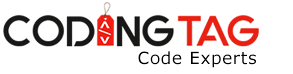




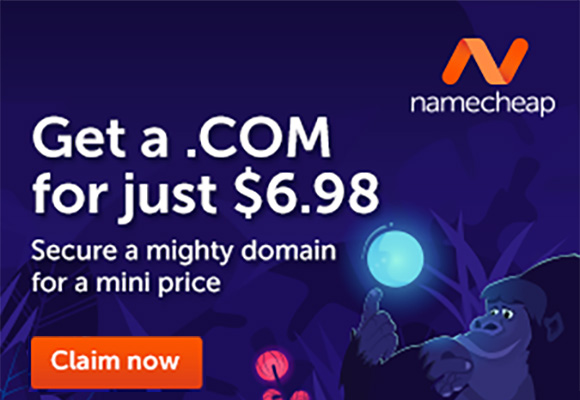

Comments
Waiting for your comments